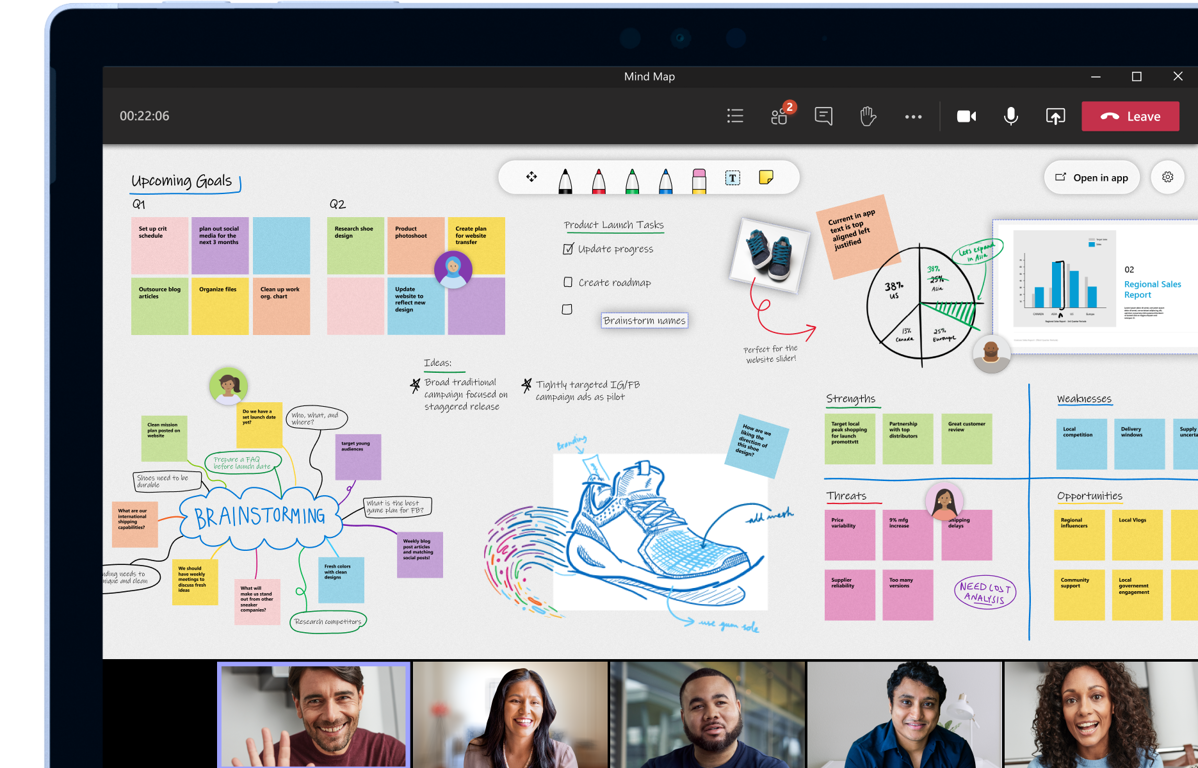Update:
Microsoft has decided to roll back the previous version of the app to the Microsoft Store. Here is the Tweet from Ian Mikutel, Head of Product Microsoft Whiteboard for Teams & Surface.
📢During rollout of the new Whiteboard for Windows app, we learned you love the new features but want some old ones back.
— Ian Mikutel (@IanMikutel) November 18, 2021
We hear you.
We're pausing rollout & moving back anyone already upgraded as we address feedback. New features remain available in Teams, web and mobile.
Overview
Microsoft Whiteboard app is one of those must-have apps on my Windows 10 (and now 11). This is the app that I use daily, alongside OneNote and other Office apps. It’s convenient to use while explaining a design to a customer via shared screen or brainstorming the solution with my colleagues via Teams.
Problem with the current version of Whiteboard
Recently Microsoft released a new update to the app that completely changed the UI and how controls are located in the app. Many unhappy users claim their workflows are broken now. They want the option to roll back to the previous version. You can read more at this subreddit. Even though I like to be at the edge of technology (hey, I am running Windows 11 Insiders Preview on my main laptop), this change to the UI was also detrimental to my workflow. There are too many clicks and unnecessary moves I have to do to accomplish the same results I had previously. So after giving a chance to the new app for a week, I decided to find a way to revert the app to the previous version.
Restore Previous Version of Whiteboard
Option 1 - Microsoft Store
The obvious way to install or uninstall any Windows app is to go to the Microsoft Store on your Windows 10/11, find the app and install it. Or, if you already have it installed, find it in the Start Menu, right-click, and choose Uninstall.
I tried that method and got the same version of the app I had before. Obviously, Microsoft Store doesn’t have a versioning option for the Whiteboard app, and I have to find a way to do it manually.
Option 2 - Manual Install
As I said, the store option I mentioned earlier didn’t work for me, so I had to do some research and find a way to remove my current version and install the previous version of the app.
Here are the steps you need to follow if you need to follow on your PC.
- Run PowerShell command-line elevated with Administrator rights. I’m using Windows Terminal in this example
- If you have installed the app already, uninstall it using Windows Store or run the following PowerShell command:
| |
Get the app URL from the Windows Store. It’s https://www.microsoft.com/store/productId/9MSPC6MP8FM4
Get app installation bits from this site https://store.rg-adguard.net by providing the URL above
Download three files to the newly created folder, e.g. c:\temp\whiteboard
- Microsoft.NET.Native.Framework.2.2_2.2.29512.0_x64__8wekyb3d8bbwe.appx
- Microsoft.VCLibs.140.00_14.0.30704.0_x64__8wekyb3d8bbwe.appx
- Microsoft.Whiteboard_51.10913.5796.0_neutral__8wekyb3d8bbwe.appxbundle (choose 2nd file from the bottom of the list, 158.88Mb)
Get back to the PowerShell and change folder where you downloaded files
Run this command and wait until it’s done
| |
- Enjoy your previous version of the Microsoft Whiteboard
Summary
Even though many Microsoft Store applications have versioning control built into the app, the Whiteboard app doesn’t. Therefore, you should wait until you see the previous version in the Microsoft store or use option #2 to reinstall the app. Either way, enjoy the new/old app!